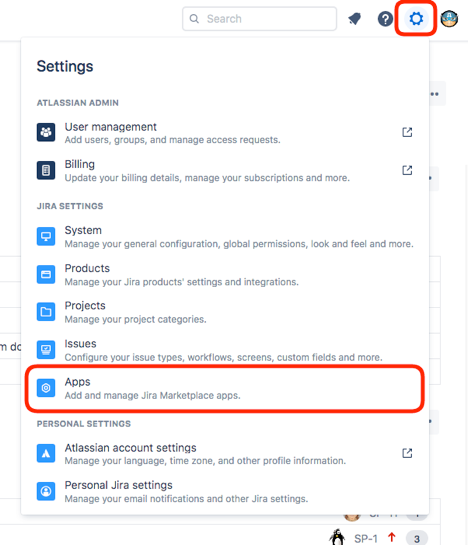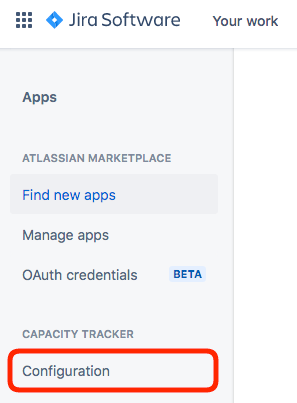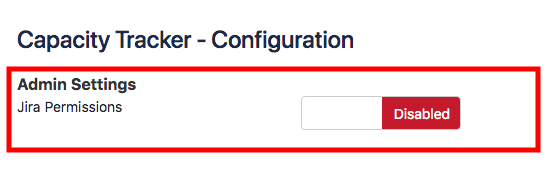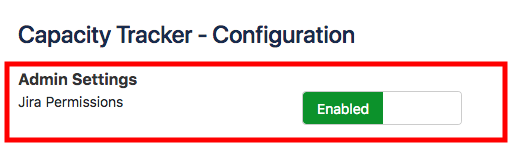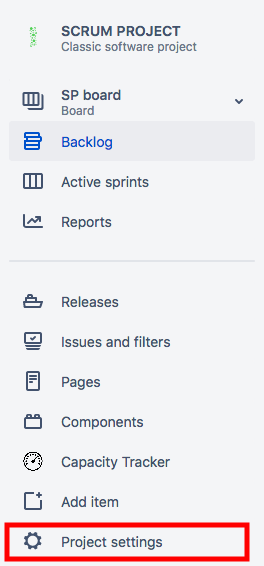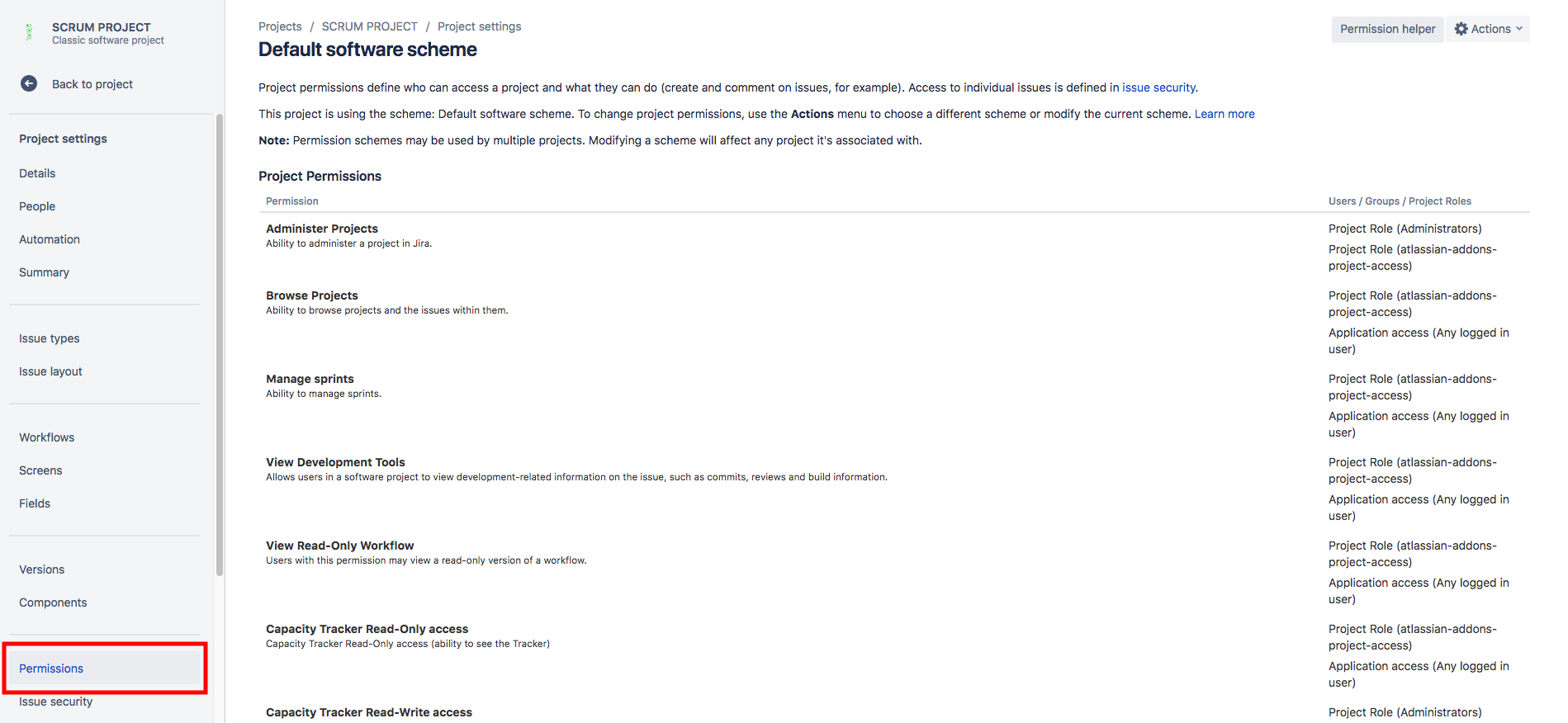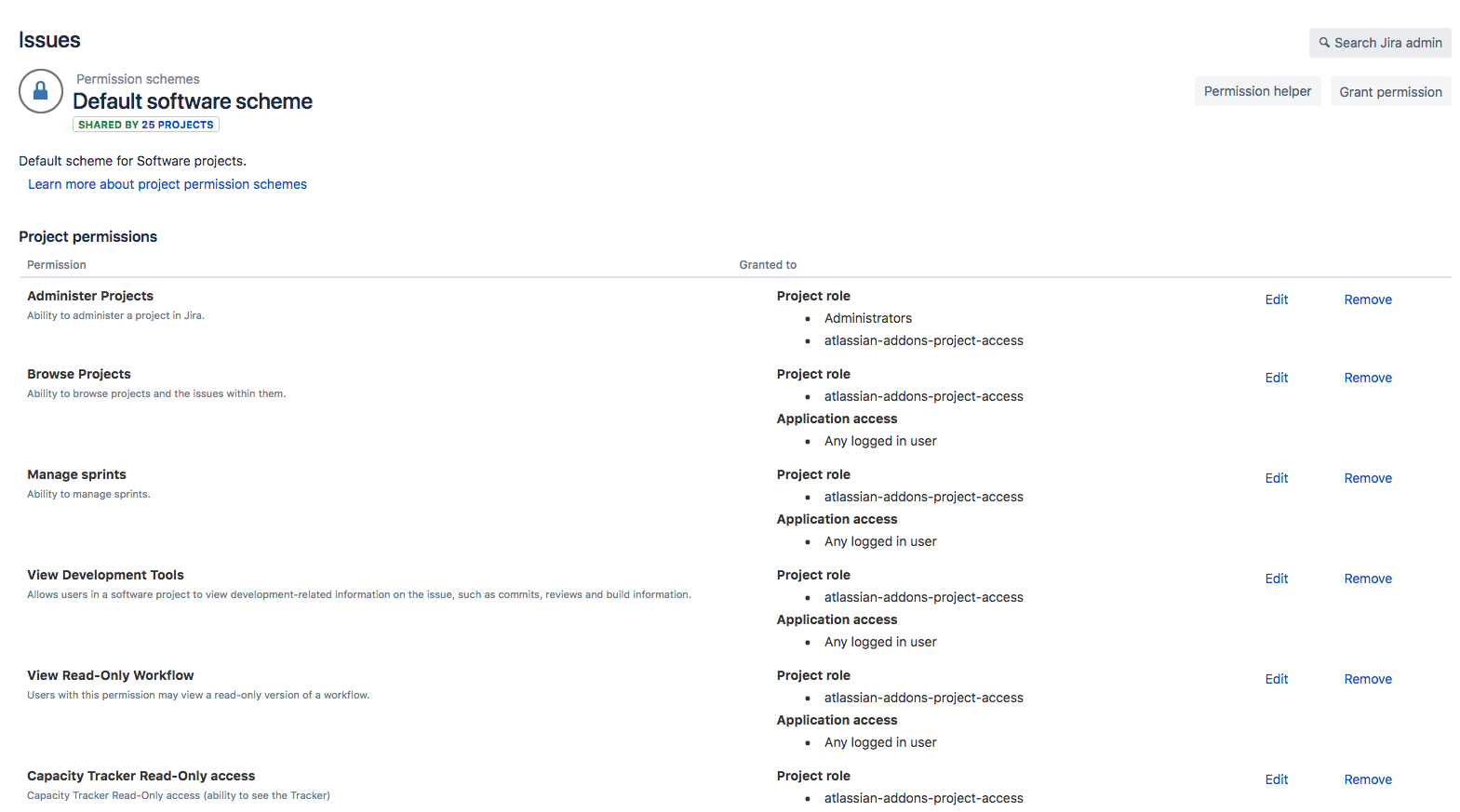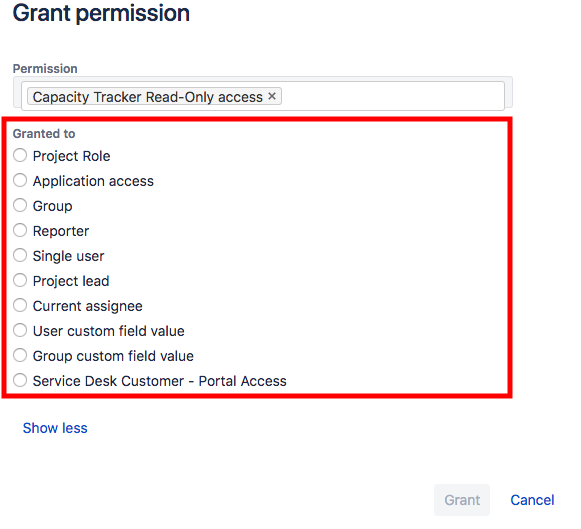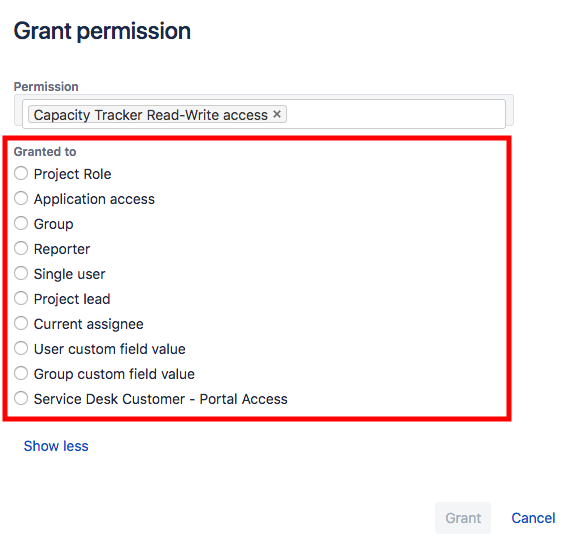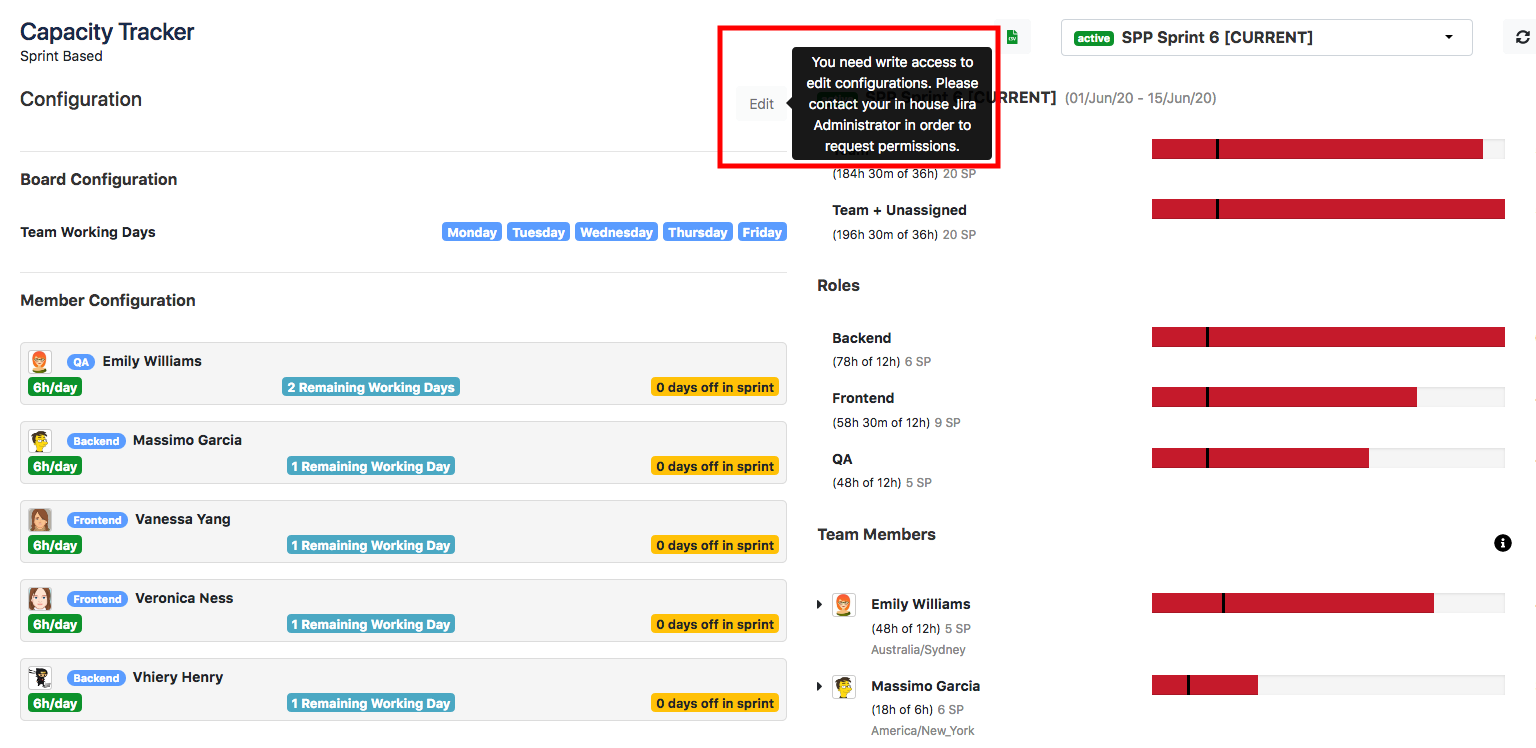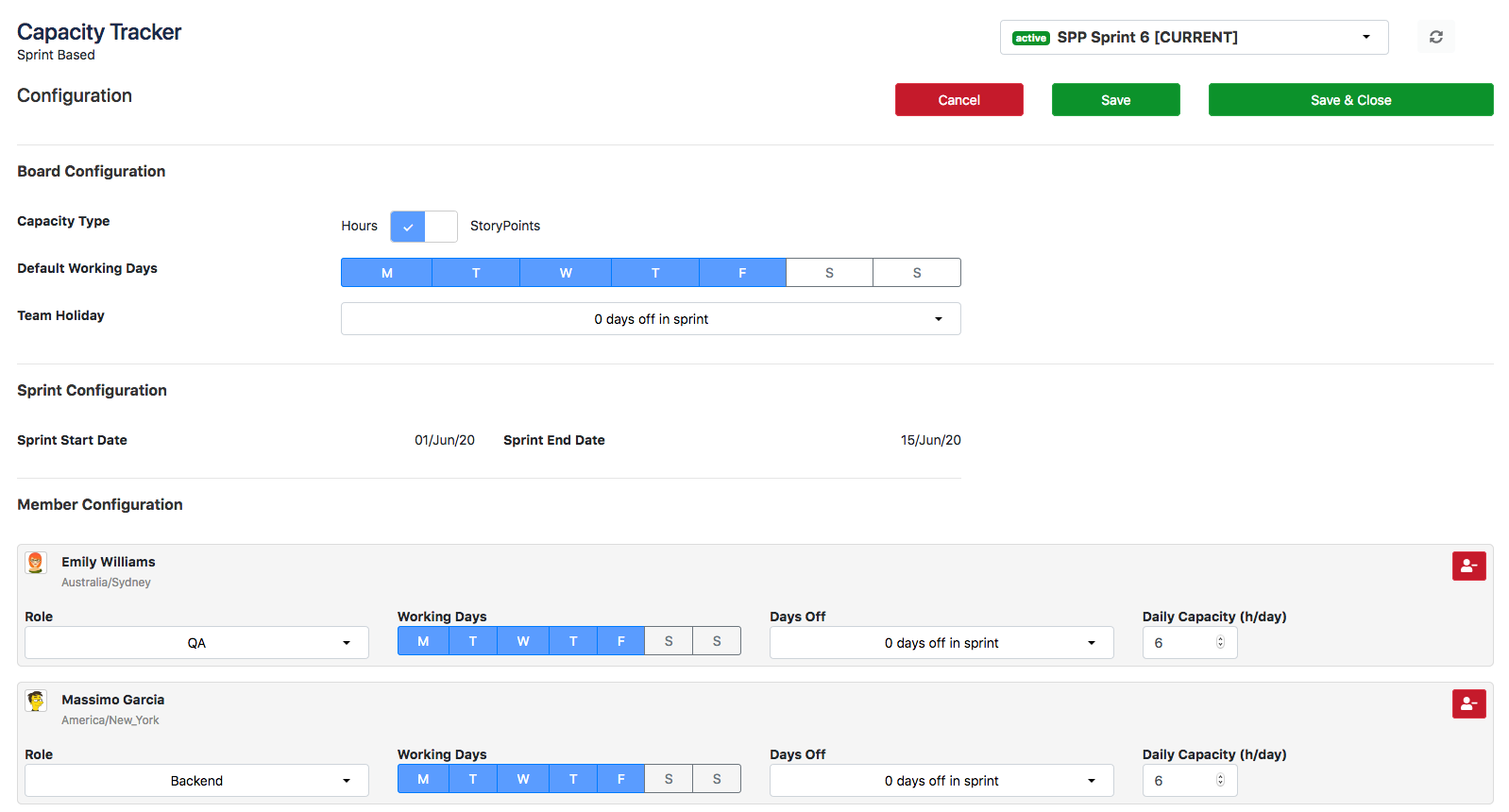This section details how to enable permissions in capacity tracker.
The Capacity Tracker - “Admin Settings” is the new feature that allows Jira administrators to enable permissions for capacity tracker. Once you have enabled the permissions, you can set the user access control for Capacity Tracker according to your organization needs and policies.
Permissions are only available for Jira Classic Projects. App permissions are not made available yet by Atlassian for Next Gen Projects.
This new feature introduces two primary level of settings that help you to enable and manage the permissions for Capacity Tracker.
Admin setting > Enable Jira permissions for the App (Capacity Tracker).
Project permissions > Grant and manage permissions under project scheme.
How to enable permissions?
You need to be a JIRA administrator in order to enable or change permission feature of Capacity Tracker.
Please refer to the following instructions to enable the permissions.
On the top Jira menu bar click on Settings and navigate to Apps.
2. Once you are on the Apps page, click on configurations under Capacity Tracker.
3. Here, under the Admin settings you will find Jira Permissions control.
By default, permissions are disabled, meaning all the users who have access to your Jira instance will be able to access the Capacity Tracker and there are no restrictions.
You can choose to enable the Jira permissions.
Once permissions are enabled your Jira administrator will have to go through the project permissions and associated software scheme to configure the Capacity Tracker specific permissions. The details are explained in the following section.
How to grant and manage permissions?
Capacity Tracker Project permissions allow you to control who can access Capacity Tracker, and what they can do, e.g. "Edit Board/Sprint Configurations". Access level to capacity tracker is granted to people by project permissions.
You need to be a JIRA administrator in order to manage or change permission schemes.
It is assumed that Jira Administrator has full understanding about how to manage application access, global permissions, software schemes and project permissions in Jira.
Please follow these steps to grant your Jira users permissions:
Go to the projects menu and select any project.
2. In the left Jira menu click on Project Settings.
3. In the same menu, after change, click on the Permission option.
4. In the top right corner, click on Actions.
Then in the dropdown menu, click on Edit Permissions.
5. Default software scheme will open with the list of project permissions.
6. Search for the Capacity Tracker Read-Only/Read-Write Access.
You will find two project permissions:
i. Capacity Tracker Read-Only access (ability to see the Tracker).
ii. Capacity Tracker Read-Write access (ability to see the Tracker and update its settings).
7. Click on Edit for the appropriate permission.
8. Look for the proper grant and validate your selection.
Read-Only Access:
Read-Write Access:
Sample example shows below.
Note:
You must be aware that in Jira, permissions can be granted to roles, groups, applications, specific users and in many other ways. We do not recommend any specific groups or roles to grand capacity tracker permissions. Instead it is completely up to you to decide based on your requirements, needs and company policies to decide whom to give read-only and read-write access.
For read-only access, capacity tracker edit button will be disabled and those users with read-only access will not be able to update any capacity configurations.
Users/groups/roles with read-write access, will be able to view Capacity Tracker configuration page and will be able to modify the details.
If your organization and teams does not have stringent access permission requirements to use Capacity Tracker, then we suggest you to disable Jira permissions in the admin settings. This will avoid confusion and all your Jira users will be able to access Capacity Tracker without any restrictions.
Jira References
Following are the further readings on native Jira permissions and related topics from Atlassian:
Questions? Contact Support
Please contact our Support team for questions, issues or feedback on permissions.